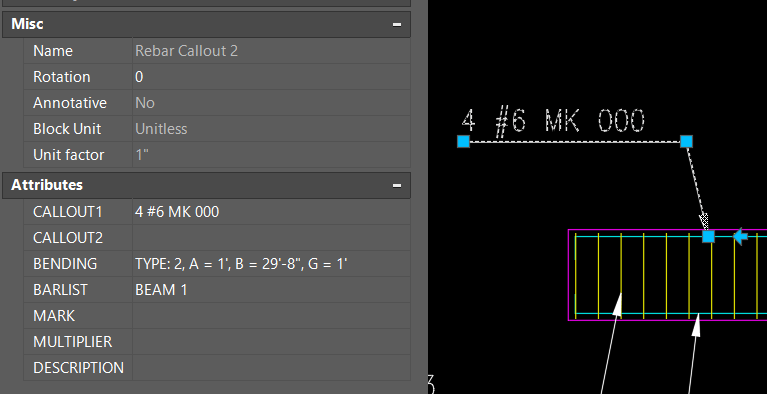The key object of JTB Rebar app is this special dynamic block named "Rebar Callout 2", used for tagging rebars.
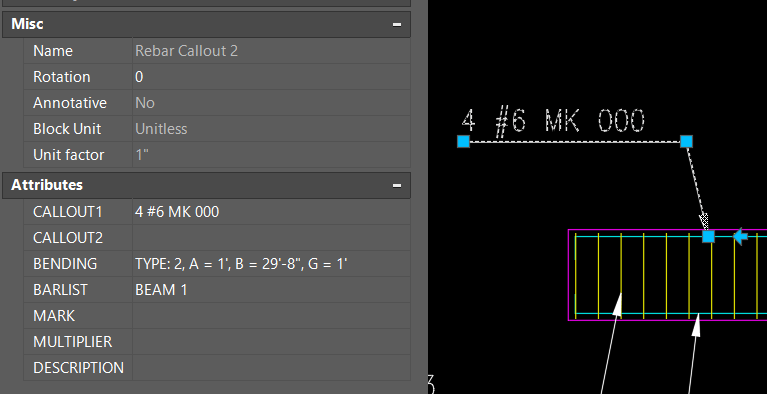
All the information of a rebar will be stored as attributes in this block:
+ CALLOUT1 and CALLOUT2: visible, stores information about number of rebar, rebar diameter, mark, spacing and other note (optional)
Note: "MK 000" is a place holder for mark. Mark will be generated and replaced later by GenRebarTable command
Following are invisible attributes:
+ BENDING: bending shape and and shape's dimensions
+ BARLIST: the rebar table name this rebar belongs to
+ MARK: stores marks information. Especially for straight rebar, which mark doesn't show in callout.
+ MULTIPLIER: the total number of this rebar will be MULTIPLIER * count number that show in callout.
It can be number of beams or columns etc. If empty, multiplier = 1.
Another case is if you don't want GenRebarTable command count this callout, set Multiplier = 0.
This is when you show callouts in beam elevation view and section view. Counting rebars in elevation view is enough. Rebar Callouts in sections should have multiplier set to zero.
+ DESCRIPTION: your custom information
JTB Rebar gives you 2 commands that help you to work efficiently with "Rebar Callout" block. They are JTBW_InsertRebarCallout and JTBW_EditRebarCallout.
Note that, there is no synchronization between the Rebar Callout block and the rebar line or pline object. Once drawing is changed, you have to run JTBW_EditRebarCallout
to update the information.
Syntax of callout text
For the app to parse callout text correctly, callout text should be written in specific format.
Following are all variations of callout text:
1. Straight rebar should have its length included. No mark is shown.
#4 X 5' 3"
5 #4 X 5'
5 #4 X 5' @8" TOP
2. Bent rebar doesn't show length, but must show mark.
2 #6 MK 601
#6 MK 601 BOT.
#6 MK 000 @8" BOT.
4#8 AS STARTERS
So, there are 4 parts in callout text:
1. Text for number of rebar (optional, default is 1) and rebar diameter. For metric rebar, it can be like "5 N16". There should be a space between them.
2. Text for rebar length. This part is for straight rebar only. It should connect with the first part with " X ".
If length in feet-inch format, it should end with ' or " sign. Don't forget this
If length is a plain number, it is assumed that the unit is millimeter, unless it is clearly noted otherwise.
This syntax of length text is very important, applied to all other type of length texts.
3. Text for mark. In above example, "MK 000" is a place holder, in case you enter it manually.
Don't worry what mark it should be. GenRebarTable will fix it later.
Even if you don't enter mark to callout, GenRebarTable will insert it later.
Goto command GenRebarTable to see how mark is generated
4. Any other annotation text, like "@ 8" TOP" or a note "AS STARTERS" etc.
Why 2 callouts?
You can store any other note in callout2 attribute (or even callout1).
Rarely happens, but sometime user want to have 1 callout block tags 2 rebars. This is why callout2 attribute can also contain another rebar information.
If these 2 rebars are straight rebars, then, 2 callouts can have different diameters and lengths.
But if these 2 rebars are not straight, they must share the same bending type, dimensions (shape) and all other properties, because there is no second attribute for Bending nor Barlist.
Bending Types and their constraint geometry
Bending Types are:
+ For main rebar: from type 0 to type 31
+ For stirrup: from type S1 to S15
+ For tie: from type T1 to T17
+ Special spiral rebar: type X
Dimensions of a bending type should follow a set of geometric formulas.
Like hook length should be looked up from Hook Tables. Diagonal length should be calculated by Pitagora formula from its width and height.
EditRebarCallout command window can help you automatically calculate most dimensions as you type. But there is still an option to disable that automation,
so you can manually enter your own length.
Right on Edit Rebar Callouts window, you can see the constraint formulas of each shape, and how total length is made.
Details and previews of each bending type are here
Here are InsertRebarCallout and EditRebarCallout command instruction and screenshots